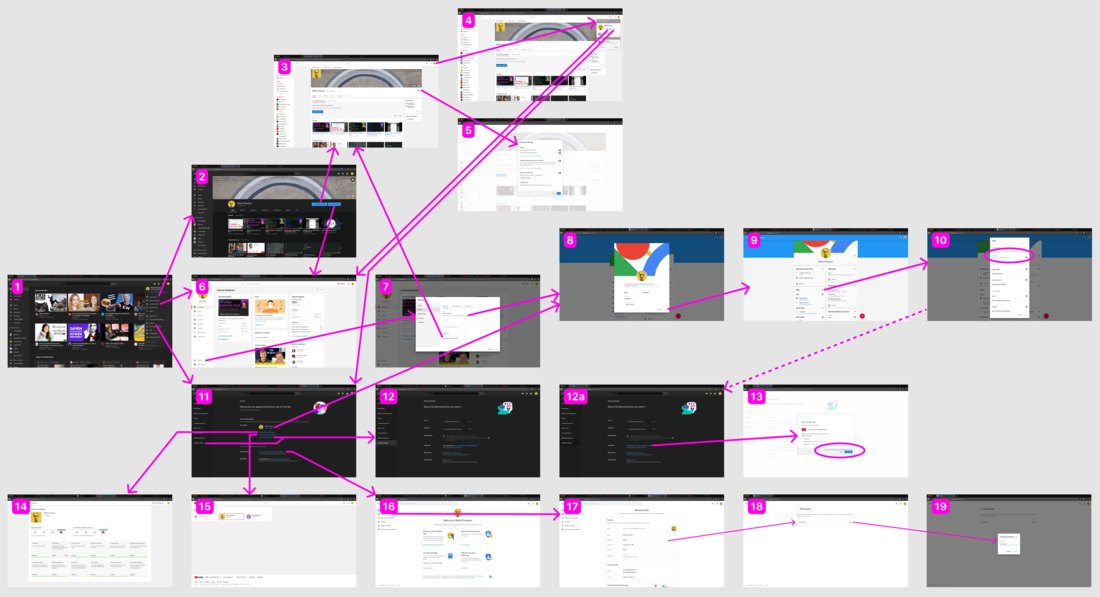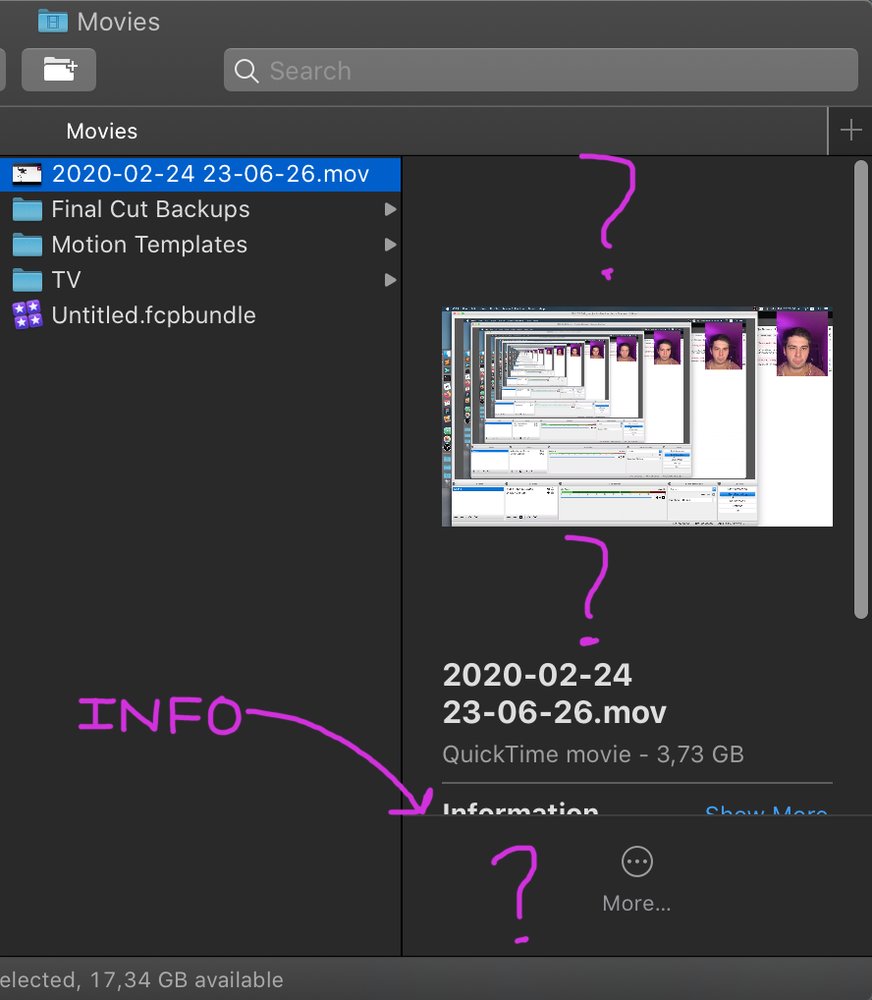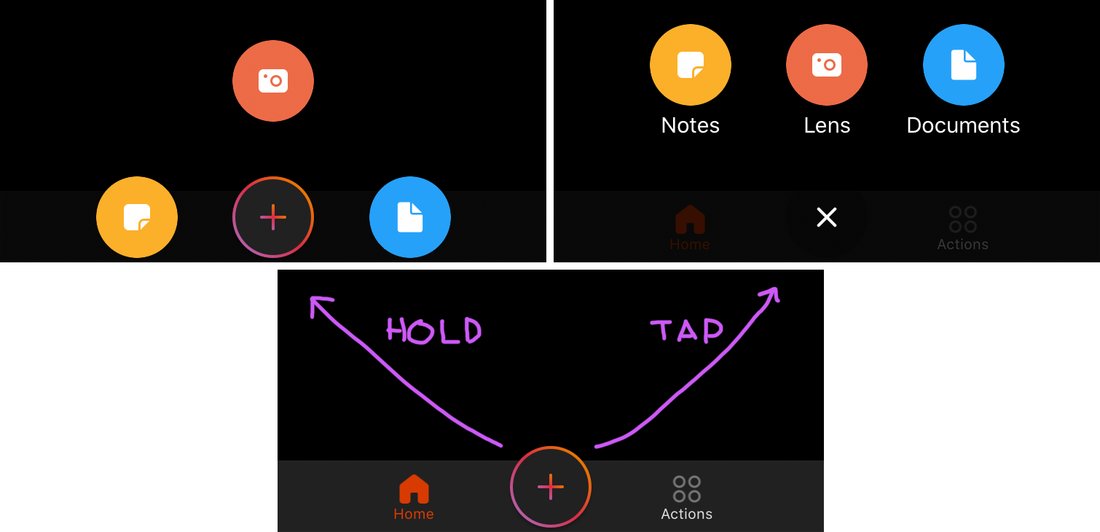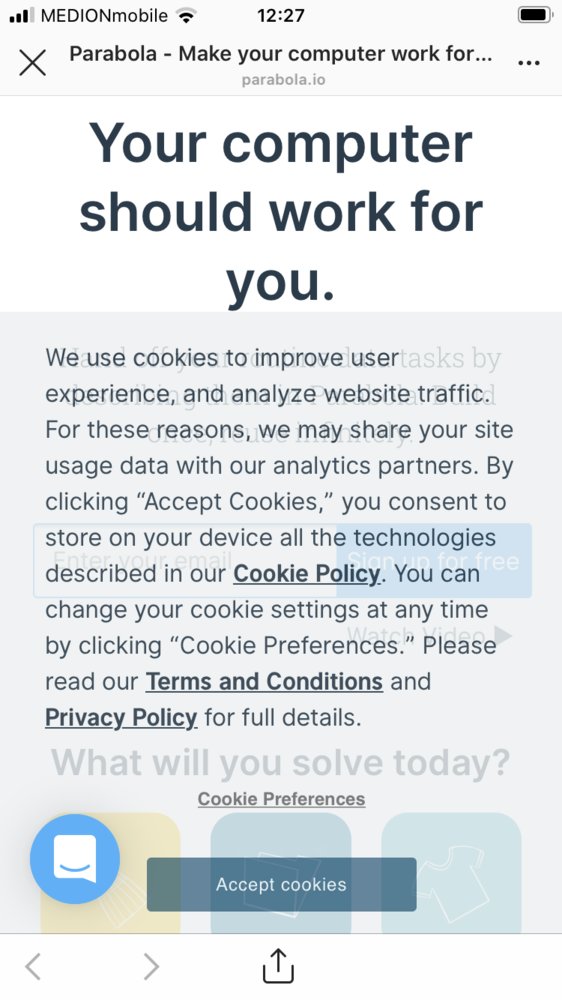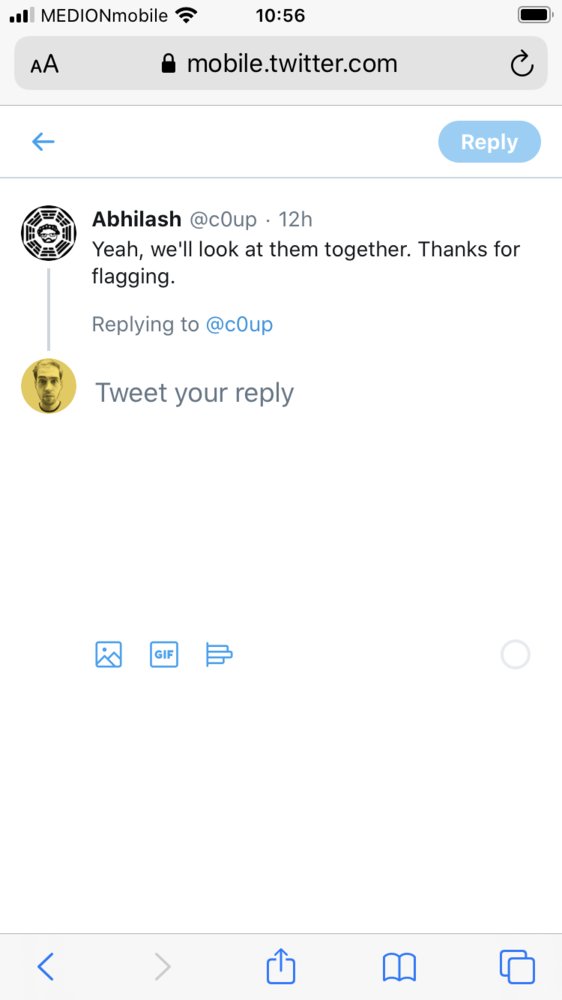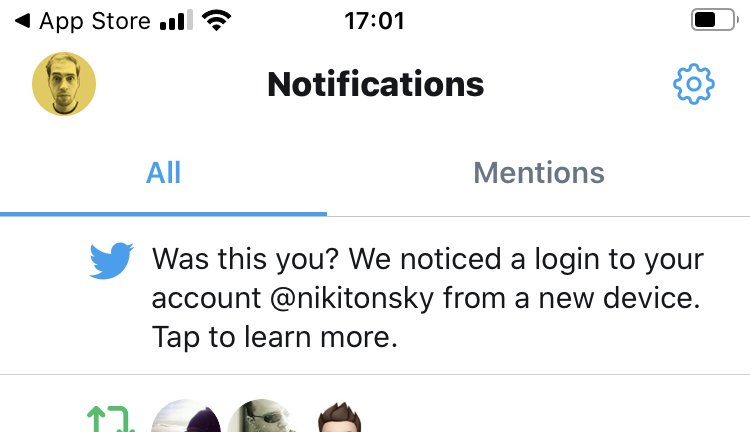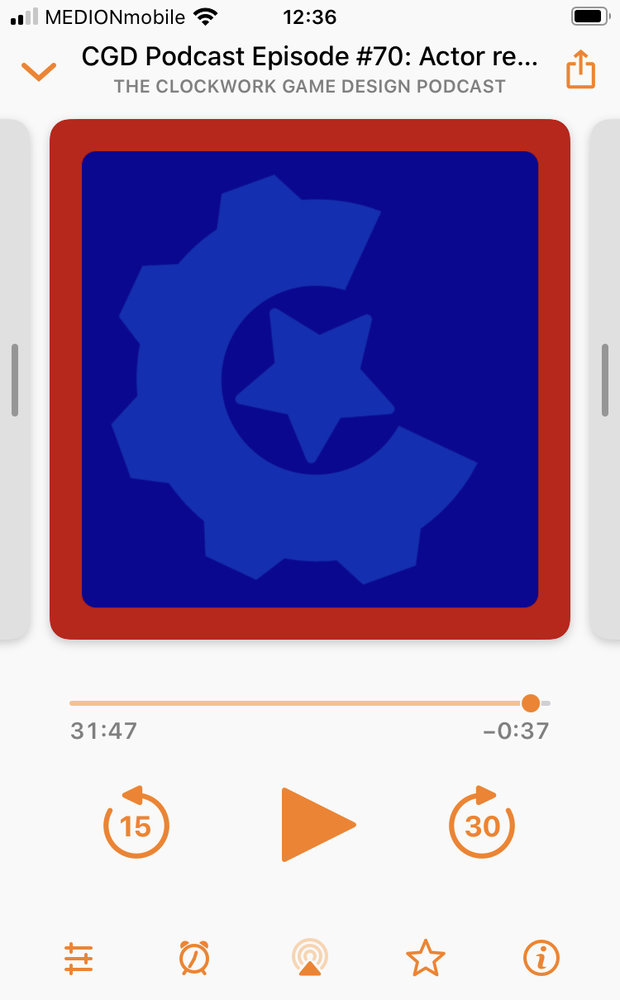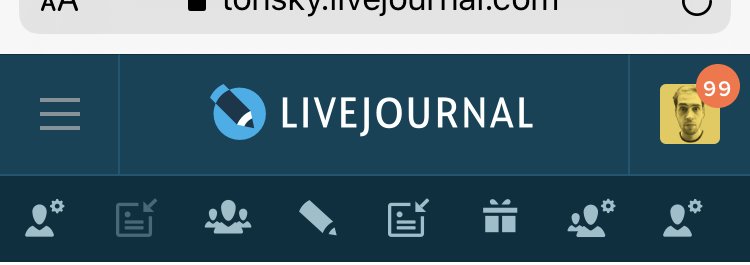(click on an image to see full res and follow me)
So I decided to change my YouTube Channel URL. No big deal, huh? You just need to:
1. Open a user menu on 1.
2. Aha, Settings! Go to 11.
3. Click either “Advanced Settings” or “Go to Advanced settings” (sick!). Get to 12.
4. Read “Your custom URL is youtube.com/c/NikitaProkopov”. No button to change or edit. Nowhere to go.
5. Start from 1 again.
6. Go to 6 (YouTube Studio).
7. Open Settings there (7).
8. “To edit your channel name, visit your Google Account”. With a convenient link right there!
9. That link opens 8.
10. Close the popup that you don’t need, getting to 9.
11. Notice YouTube among your personal links (sick!), click pencil icon, go to 10.
12. “Release a custom URL to disable it and remove it from your account”. Not exactly what I was looking for, but that’s the first step.
13. Ok. That gets us nowhere, so we start from 1 again.
14. Go to Settings again (11)
15. Click either “Advanced Settings” or “Go to Advanced settings” (still sick!). Get to 12a this time.
16. “You’re eligible for a custom URL, claim it here”. AHA! That opens 13, which should look like a popup but it changes background theme to white, so you realize it actually is a separate page.
17. Notice that my only options are my First+Last Name, no space. Or mysterious tonsky555, which I only used tens of years ago registering on Yahoo? Is it even possible?
18. Give up.
This guide is only 18 steps short because I present to you the shortest and most optimal path. It took me much longer and much more trial and error when I was doing it!
Couple of honorable mentions:
- I was totally getting a feeling I’m going in circles until I started recording and drawing each single screen. It _literally_ felt like I’m in a maze! (or in a Kafka’s castle).
- Lack of page titles / wrong titles didn’t help. E.g. YouTube Studio (6) is titled “Channel dashboard” (and buttons leading to it are either “YouTube Studio” or “Channel Studio”). Settings (11) is just “YouTube”. Google Account (9) is “About Me”. Channel browsing (2) and channel editing (Customize channel, 3) are both just “Nikita Prokopov”. Thank god Nickname (18) has a correct title!
- I was only able to find screens 14, 15, 16 while doing this research and intentionally clicking on every single thing and tracking where it leads me. Completely undiscoverable.
- 9 and 17 both let you edit your basic Google account info (name, nickname). In two completely different interfaces. Not synchronized (changed nickname in 9, still see old one in 17).
- 5, 8 and 11 are all “Settings”. With completely different UI and set of options! And that’s not counting Google Account Settings (9 and 17)!!
- 17, 18 and 19 is the most overengineered text field editing I’ve seen. Two screens and one modal popup for what could’ve been an inline edit box.
I must say — building a map helps! When I feel lost now, I just consult it and I know instantly where I am and where to go. I suggest you do the same.
P.S. WHAT A MESS!!!!